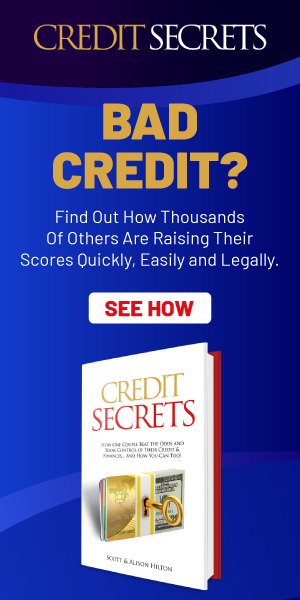How to Safely Overclock Your CPU and GPU
In the world of computer enthusiasts and gamers, one popular way to boost performance is through overclocking. By pushing your CPU and GPU beyond their factory-set limits, you can squeeze out that extra power for a faster, smoother experience. However, overclocking can be risky if not done properly. In this article, we will guide you on how to safely overclock your CPU and GPU to maximize performance without risking damage to your hardware.
Table of Contents
- – Understanding the Basics of Overclocking
- – Precautions to Consider Before Overclocking
- – Step-by-Step Guide to Safely Overclocking Your CPU and GPU
- – Monitoring and Maintaining Your Overclocked Components
- Q&A
- The Way Forward
– Understanding the Basics of Overclocking
When it comes to overclocking your CPU and GPU, it is essential to understand the basics to ensure you do it safely and effectively. Overclocking can boost the performance of your computer, allowing for faster processing speeds and better gaming experiences. However, if done incorrectly, it can also damage your hardware. Here are some tips to help you safely overclock your CPU and GPU:
- Do Your Research: Before attempting to overclock your CPU or GPU, make sure to research the specific model you have. Different processors and graphics cards have varying limits when it comes to overclocking.
- Monitor Temperatures: Overclocking can generate more heat, which can potentially damage your hardware. Use monitoring software to keep an eye on your temperatures to ensure they stay within safe limits.
- Adjust Clock Speeds Incrementally: Rather than making huge jumps in clock speeds, gradually increase the settings to find the optimal balance between performance and stability.
– Precautions to Consider Before Overclocking
Before diving into overclocking your CPU and GPU, there are several precautions that you should consider to ensure a safe and successful overclocking process. It’s important to keep in mind the following factors:
- Cooling System: Make sure you have a reliable cooling system in place to prevent overheating during overclocking. Consider investing in a high-quality CPU cooler or GPU cooler to maintain optimal temperature levels.
- Power Supply: Ensure that your power supply unit (PSU) can handle the increased power demands of overclocking. A PSU with a higher wattage rating is recommended to avoid any power-related issues.
- Backup Data: Before overclocking, make sure to back up all important data on your computer. While overclocking is generally safe, there is always a risk of instability that could potentially lead to data loss.
In addition to the above precautions, it’s also important to monitor the performance of your CPU and GPU during the overclocking process. Use software tools such as CPU-Z and GPU-Z to track temperature, voltage, and clock speeds to ensure stability. Remember that overclocking is a trial-and-error process, so start with small increments and test stability before pushing your hardware to its limits.
– Step-by-Step Guide to Safely Overclocking Your CPU and GPU
One of the most common ways to boost the performance of your computer is by overclocking your CPU and GPU. However, this process can be risky if not done correctly. This step-by-step guide will walk you through the process of safely overclocking your CPU and GPU, ensuring that you get the most out of your hardware without causing any damage.
Before you begin overclocking, it is important to gather all the necessary tools and software. **CPU-Z** and **MSI Afterburner** are essential programs that will help you monitor and control your CPU and GPU settings. Make sure to also have a stable power supply and proper cooling in place to prevent overheating. Once you have everything set up, follow the instructions carefully to gradually increase the clock speeds of your CPU and GPU while monitoring temperatures and stability. By taking the time to overclock safely, you can enjoy improved performance without risking damage to your hardware.
– Monitoring and Maintaining Your Overclocked Components
After successfully overclocking your CPU and GPU, it is crucial to monitor and maintain your components to ensure they continue to perform optimally. One of the most important aspects of this process is monitoring the temperatures of your overclocked components. Utilize software such as HWMonitor or MSI Afterburner to keep an eye on the temperatures of your CPU and GPU. **High temperatures can decrease the lifespan of your components**, so it is essential to keep them within safe limits.
In addition to monitoring temperatures, regularly cleaning your components can help maintain their performance. Dust buildup can hinder airflow and cause components to heat up more quickly. **Use compressed air to clean out dust from your CPU cooler and GPU fans**. Furthermore, consider investing in a quality cooling solution such as a liquid cooler or aftermarket GPU cooler to help dissipate heat more efficiently.
Q&A
Q: What is overclocking and why would someone want to do it?
A: Overclocking is the process of increasing the clock speed of your CPU and GPU beyond their factory-set limits in order to increase performance.
Q: Is overclocking safe?
A: Overclocking can be safe if done properly and with caution. However, if not done correctly, it can lead to overheating and damage to your components.
Q: What are some tips for safely overclocking your CPU and GPU?
A: Some tips for safely overclocking your CPU and GPU include properly cooling your system, keeping an eye on temperatures, gradually increasing clock speeds, and testing stability.
Q: How can I monitor the temperature of my components while overclocking?
A: You can monitor the temperature of your components using software such as HWMonitor, Core Temp, or MSI Afterburner.
Q: Are there any risks involved in overclocking my CPU and GPU?
A: The main risks involved in overclocking your CPU and GPU include overheating, decreased lifespan of your components, and voiding warranties. It is important to proceed with caution and understand the risks involved before attempting to overclock.
Q: How can I revert back to factory settings if I encounter issues with my overclock?
A: If you encounter issues with your overclock, you can revert back to factory settings by entering your system’s BIOS and resetting your CPU and GPU clock speeds to their default values.
The Way Forward
As you venture into the world of overclocking your CPU and GPU, remember that patience and caution are key. Follow the steps outlined in this guide, and always monitor your temperatures to ensure your hardware stays safe. By pushing the limits of your components within reason, you can unlock a new level of performance and satisfaction in your gaming or productivity tasks. Happy overclocking!