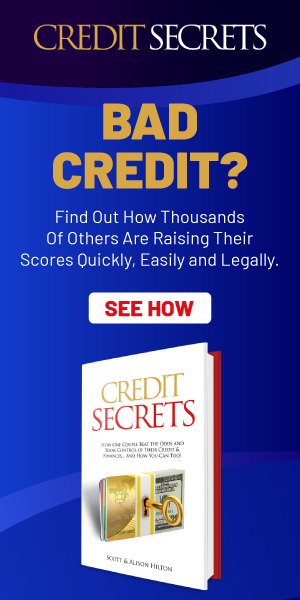How to Extend the Lifespan of Your Laptop Battery
In today’s fast-paced world, our laptops are essential tools that help us navigate through our daily tasks with ease. But as we all know, nothing lasts forever – including our laptop batteries. However, fear not! With a few simple tips and tricks, you can extend the lifespan of your laptop battery and keep your device running smoothly for years to come. Let’s delve into the world of laptop battery longevity and learn how to make the most out of your device’s power source.
Table of Contents
- 1. Understanding the Factors that Impact Battery Lifespan
- 2. Best Practices for Battery Maintenance and Charging
- 3. Optimizing Power Settings and Usage Habits
- 4. Additional Tips to Prolong Your Laptop Battery’s Lifespan
- Q&A
- Closing Remarks
1. Understanding the Factors that Impact Battery Lifespan
One of the key factors that impact the lifespan of your laptop battery is the type of usage it receives. Constantly draining your battery to 0% and then fully charging it to 100% can significantly decrease its longevity. Instead, try to keep your battery level between 20%-80% for optimal performance. Additionally, high temperatures can also have a negative effect on your battery lifespan. Make sure to keep your laptop in a well-ventilated area to prevent it from overheating.
Another factor to consider is the number of charge cycles your battery goes through. Each time you fully charge and discharge your battery counts as one cycle, and over time, the number of cycles your battery can handle decreases. To extend the lifespan of your laptop battery, consider using a battery saver mode or a power management tool to optimize your usage. Lastly, avoid leaving your laptop plugged in for extended periods when it is fully charged, as this can also degrade the battery over time.
2. Best Practices for Battery Maintenance and Charging
Laptop batteries are essential for powering our devices on-the-go, so it’s important to take care of them properly. By following these , you can extend the lifespan of your laptop battery and ensure it continues to provide power when you need it most.
- Avoid overcharging: It’s recommended to unplug your laptop once it reaches 100% battery to prevent overcharging, which can degrade the battery over time.
- Store at a cool temperature: Excessive heat can damage the battery, so try to store your laptop in a cool, well-ventilated area when not in use.
- Avoid full discharges: While it’s good to occasionally let your battery fully discharge to recalibrate it, frequent deep discharges can wear out the battery faster.
| Best Practice | Effect |
|---|---|
| Avoid overcharging | Prevents battery degradation |
| Store at a cool temperature | Prevents heat damage |
3. Optimizing Power Settings and Usage Habits
In order to extend the lifespan of your laptop battery, it is important to optimize power settings and develop good usage habits. One way to do this is by adjusting your power settings to conserve energy when your laptop is not in use. You can do this by changing the power plan settings to a lower energy consumption mode, such as “Power Saver” or “Balanced”. This will help reduce the strain on your battery and prolong its life.
Additionally, it is crucial to develop good habits when using your laptop. Avoid overcharging your battery for long periods of time, as this can lead to decreased battery life. It is also recommended to unplug your laptop once it reaches full charge to prevent unnecessary strain on the battery. By following these tips and being mindful of your power usage, you can help extend the lifespan of your laptop battery and ensure optimal performance.
4. Additional Tips to Prolong Your Laptop Battery’s Lifespan
Aside from the basic tips mentioned earlier, there are a few more things you can do to extend the lifespan of your laptop battery. One important thing to remember is to avoid extreme temperatures. Keep your laptop in a moderate temperature environment to prevent overheating, which can significantly reduce battery life. Another tip is to minimize the number of programs running in the background. Closing unnecessary applications can help reduce the strain on your battery and prolong its lifespan.
Furthermore, it is recommended to occasionally do a full battery cycle calibration. This involves completely draining your battery, then fully recharging it to recalibrate its power gauge. Additionally, keeping your laptop clean and dust-free can also help improve battery efficiency. Regularly check for dust buildup in the fan vents and clean them out if necessary to ensure proper airflow and prevent overheating.
Q&A
Q: Why does my laptop battery seem to die so quickly?
A: There are many factors that can contribute to a dwindling laptop battery life, such as age, usage habits, and environmental factors.
Q: How can I extend the lifespan of my laptop battery?
A: Taking proper care of your laptop battery can help prolong its lifespan. This includes avoiding extreme temperatures, keeping it clean, and properly charging and discharging it.
Q: What are some common mistakes people make that can decrease their laptop battery’s lifespan?
A: Overcharging, exposing the battery to high temperatures, and not using the battery regularly are all common mistakes that can shorten the lifespan of your laptop battery.
Q: Are there any software tips or tricks that can help conserve battery life?
A: Yes, adjusting your screen brightness, disabling unnecessary background apps, and using power-saving modes can all help conserve battery life.
Q: How often should I calibrate my laptop battery?
A: It is recommended to calibrate your laptop battery every few months to ensure accurate battery life readings and optimal performance.
Q: Are there any specific maintenance tasks I should perform regularly to keep my laptop battery in good condition?
A: Yes, regularly cleaning the battery contacts, avoiding extreme temperatures, and practicing good charging habits can all help keep your laptop battery in good condition.
Closing Remarks
As we conclude our exploration into extending the lifespan of your laptop battery, remember that implementing these simple tips and tricks can go a long way in preserving the health and efficiency of your device. By being mindful of your charging habits, optimizing your power settings, and practicing good battery maintenance, you can ensure that your laptop is always ready to power you through your tasks and adventures. So, here’s to a longer, happier life for your laptop battery – and more uninterrupted moments of productivity and creativity ahead!